Troubleshoot font problems
If a presentation calls for a font that's not installed on your computer or embedded in the presentation itself, the text in that font might appear incorrect in any of several ways:
- Characters "piling up" at the beginning of each line of text (usually when a Type 1 / PostScript / ATM font is missing)
- Text spacing problems
- Text box positioning and sizing problems
- Text that's the wrong size or in the wrong font
When a needed font is missing, Windows chooses a substitute font from among the fonts that are installed on your computer. If it choose a font that's very similar to the missing font, the result may be acceptable, thought the spacing is still liable to be off. In other cases, the result can be wildly misformatted text.
The Missing Fonts Fix
If you run into font substitution problems, either locate and install a copy of the needed font or use the Replace Fonts feature.
Select the missing font in the upper list box
Select a replacement for it in the lower list box
Click Replace. This will permanently replace the missing font with the font you chose.
Cautions:
- PowerPoint may include the MISSING font in the lower list box; watch out for this. You don't want to replace the good fonts with missing ones!
- You can't replace Far East (or other double-byte) fonts with standard single-byte Windows fonts. See This presentation might contain Far East text and formats that PowerPoint can't display
- As of Office 2013/Office 365, Type 1/PostScript fonts and some rarer font types are no longer supported in PowerPoint. You'll need to use different fonts, TrueType versions of the fonts, if you're working in 2013 or expect others to view your presentations in 2013.
The information from Microsoft about this is here (it's far down the page and in the Word section, but the same limitation applies Office-wide).
Will Replace Fonts find ALL instances of a font?
No. PowerPoint MVP TAJ Simmons has researched this and found that Replace Fonts finds fonts in:
- Slides, of course
- Slide Masters/Layouts
- Notes pages
- Some embedded objects (like pasted spreadsheets, graphs and org charts)
It won't find and replace fonts in
- Pictures and WMFs/EMFs
- Bitmaps (JPGs, BMPs, PNGs, etc)
But you can ungroup then regroup pictures to convert them to PowerPoint shapes; then PowerPoint will be able to find and replace fonts in the pictures too.
How can I find out what fonts are missing?
If you suspect that your font problems are due to missing/substituted fonts, scroll to the correct section for your version of PowerPoint:
PowerPoint 2007 and later
Tracking down font substitutions in PPT 2007 and later isn't as simple as it used to be. The Replace Fonts dialog box no longer gives you any useful information. But there's still a sneaky way to get the job done.
Here's an example of a slide with font substitution problems. In the upper left, there's a text box formatted in a font called Aachen. I selected the text box then copy/pasted/As PNG in the upper right to get a picture of what the text should look like. PNG and similar images don't rely on fonts, so they won't change even if the font's not installed.
As a further test, I made copies of both the "fonted" text and the image, then lined them up atop one another at bottom center of the slide.
Finally, I added a few more bits of text in other fonts.
After saving the presentation, I uninstalled the Aachen font, then reopened the presentation and got this:
You can see that the text at upper left looks nothing like the image at upper right. Sometimes the substitution is less obvious, but in most cases, a quick look at the overlaid image + fonted text at the center bottom of the slide would make substitutions apparent.
If you suspect that text display problems are caused by a missing font, do this:
First, save your presentation as a PDF:
- Choose File | Save As | Save As Type: PDF (*.pdf)
- Choose Standard (publishing online and printing)
- Put a check next to Open file after publishing
- Give the file a name and click Save
PowerPoint saves the PDF and opens it in Adobe Acrobat or Reader, depending on your system setup.
In Reader/Acrobat, choose File | Properties and then click the Fonts tab. Here's the PDF we saved from our problem slide above:
Here you see a list of the fonts that PowerPoint has sent to the PDF. Here you see that the PDF uses Bauhaus, Arial and Calibri, which are the fonts used for the text at lower left of the original slide. But there's no Aachen. Instead, you see GeoSlab703 MdCn BT. This font isn't part of the original presentation, but Windows chose it instead of the missing AAchen.
The font substitutions I see on my computer won't necessarily be the same as the ones you see on yours or your clients' computers, but at least by saving and examining a PDF made from a presentation, you can tell that font substitutions are happening.
PowerPoint 2003 and earlier
In PowerPoint 2003 and earlier, PowerPoint's Replace Fonts feature is a useful tool for diagnosing and correcting font problems.
To use it, choose Format, Replace Fonts from the main menu bar.
The Replace Fonts dialog appears:
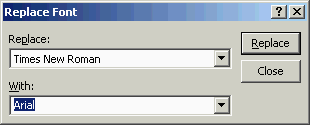
Look at the upper of the two list boxes to see a list of the fonts used by your presentation.
Next to each font, there will be an icon.
| Icon | Meaning |
| TT | The font is installed on your system; it's a TrueType font |
| Printer | The font is installed on your system as a PostScript or Type1 font |
| Small TT | The font is embedded in the PowerPoint file; it's a TrueType font |
| ? | The font is NOT installed on your system; PowerPoint has temporarily substituted another font for it but the text won't look or print correctly |
Any fonts with a ? icon next to them are missing;